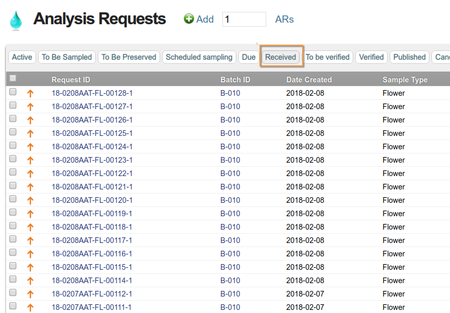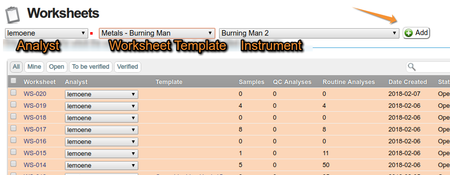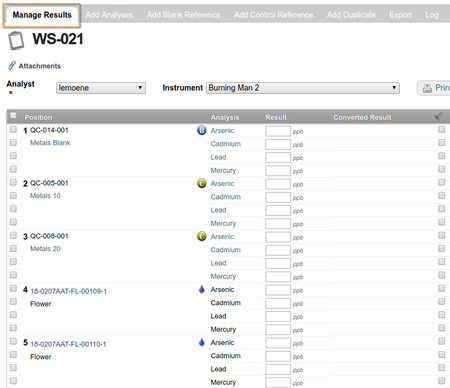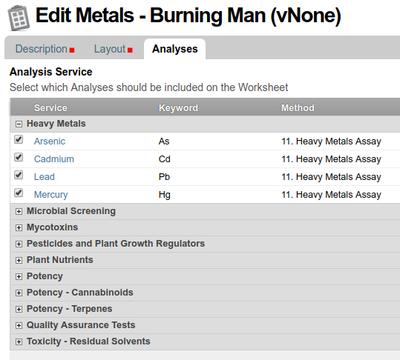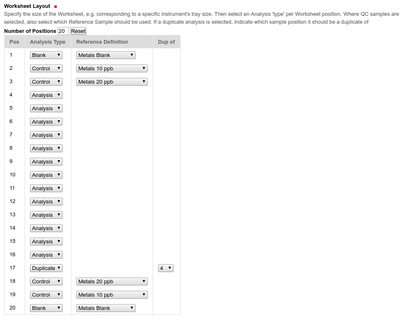|
Planilhas de Modelos
Worksheet Analyses
Be sure to have enough Analyses available in the system to fill a worksheet with. Analyses available for assignment to Worksheets, have to be in Received state (obviously), and not assigned to other WSs already
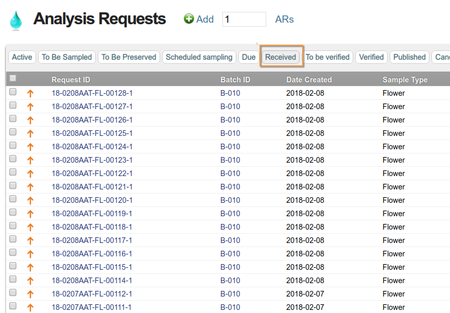
Creating a Worksheet
 Video Video
As opposed to tediously building Worksheets manually, Worksheet Templates are recommended - see overleaf - where worksheets of the same complicated layout involving many different routine analyses and QC samples are often used. The worksheet templates allow for these worksheets to be created with a single click.
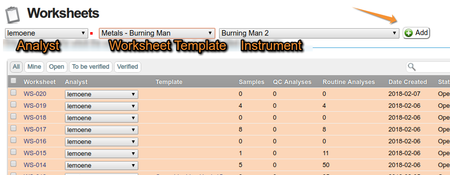
To Create a Worksheet, navigate to the Worksheet list from the left-hand column
Select the analyst to which the work will be assigned, and then a WS Template from a drop-down menu of preconfigured ones
Click [Add] - The system will now build the WS and return the user to its default view
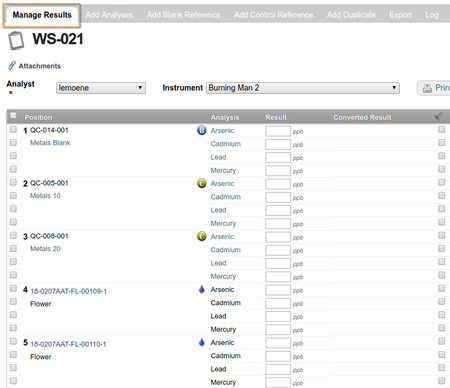
The Analyses are already assigned to the Worksheet and it is ready for data capturing
After creating a Worksheet from a template it can still be edited manually.
|
The Worksheet Template used here.  Video Video
In this example we use a 20 position Metals WS Template, with Blanks, Duplicates and Reference Controls
WS Template Analysis Configuration
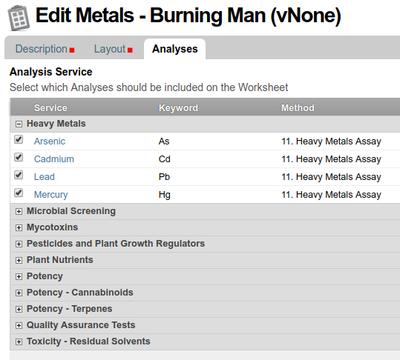
WS Template Layout Configuration
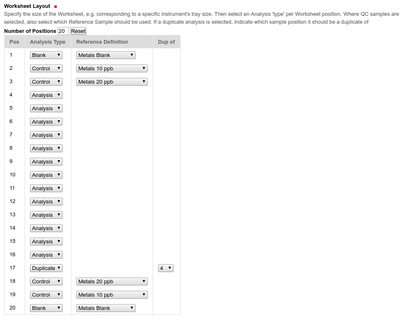
|
From the Bika | Senaite LIMS Glossary
An. Analysis
One Analysis, many Analyses
These are the tests included on Analysis Requests ordered by clients, they are date-stamped copies of the Analysis Services configured in the LIMS set-up - they'll be completed with results, to be published to clients after verification
Analyses are assigned to Worksheets for results capturing and verification
Worksheet. WS
A collection of analyses grouped together to be executed at the same work station, on the same instrument or by the same analyst. QC Samples are included on WSs for easy verification of Analyses in context
Worksheet Template
The Bika 'Worksheet Template Engine' is used to create templates including of QC Analyses in fixed positions, from which worksheets can be cloned repeatedly without having to go through lengthy manual processes every time such a worksheet is required for a certain instrument or workstation
The WS Template format is often established by the size of Instrument Sample trays, and which reference Samples, Blanks, CRMs and duplicates, the Methods for the Analyses on the Worksheet prescribe


|