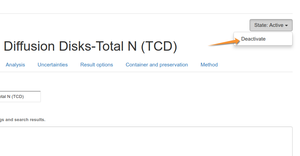4.1 Configuration Convention
Disclaimer |
||
Accessing the LIMS SetupLabmanager and admin users gain access to the Bika Setup via the Setup cog icon, displayed at the top right of most LIMS pages The configuration items are listed here for easy access. First Item, Setup, provides access to most of the global defaults. Analysis Services define the tests your lab offers. All the other setup items apart from templates are the building blocks culminating in Analysis Services Most Setup items are configured to be used on the Sample registration form, and later in the workflow during results capture and reporting All of them can be found in the Bika setup and its Navigation column, available only to users authorised as labmanagers Global System DefaultsA further list of global settings is available for configuration from the veryfirst button on the page, [Setup] They are categorised in a number of tabs
|
Create new Setup itemsNavigate to the list or folder of setup items where a new one is to be added, e.g. Analysis Categories On the list that opens, click [+ Add]
Press [Save] Edit a Setup itemClick on the item to be edited in the list above. The eit form looks exactly like the create form Apply the require edits and press [Save] |
Deactivating Setup Items
Transactional objects, such as Analysis Requests and Batches, can be cancelled, and they are moved to the background as Cancelled, maintaining their primary workflow states, from where they too can be woken up again if needed. Or on the object itself |

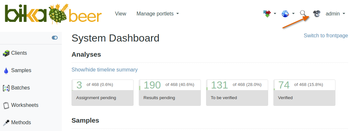
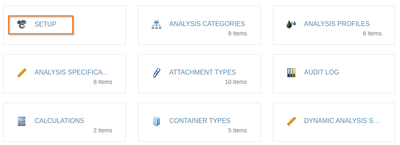
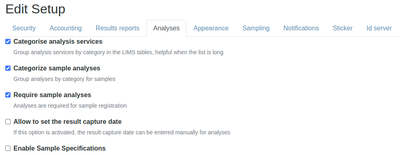

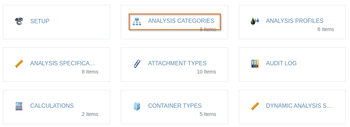
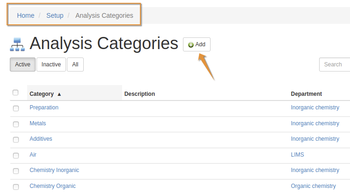
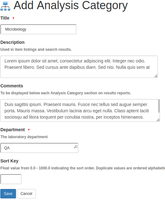
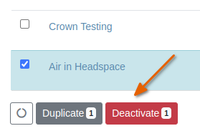 For traceability and database integrity, no data in the LIMS can be deleted. Where it becomes necessary, Setup items can be deactivated, transitioning to the state Dormant and off lookup and other lists. These can be reactivated again if necessary.
For traceability and database integrity, no data in the LIMS can be deleted. Where it becomes necessary, Setup items can be deactivated, transitioning to the state Dormant and off lookup and other lists. These can be reactivated again if necessary.