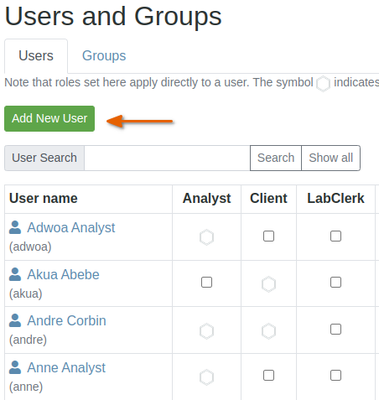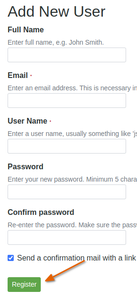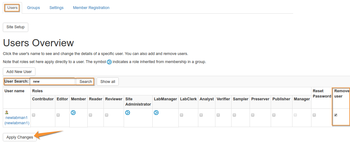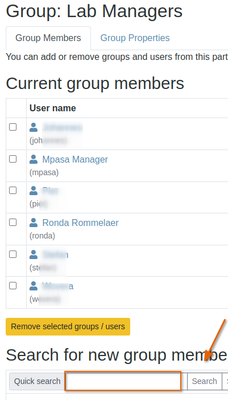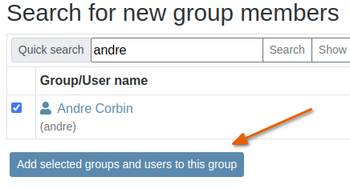Creating and editing users
Can only be done by admin users from the Users and Groups item in the Site Setup, reached from the user dropdown


The users list is displayed - click [Add New User] for new user, or on an existing user to edit him/her.
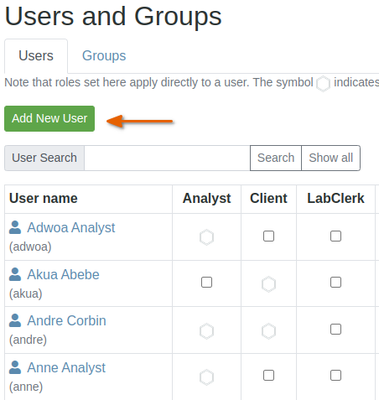
|
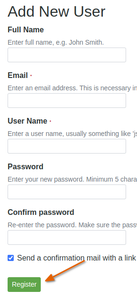
Provide the user's full name, user name and email address in the fields provided, following the instructions
If you want, you may set the user's first password, alternatively and better practice is to email users a link to set their own passwords
Click [Register]
Remove Users
Navigate to the Bika Senaite user, list, find the user, select him/her, check Remove User and click Apply Changes
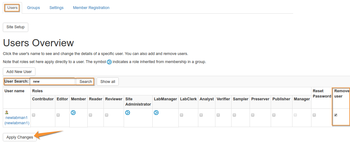
User Preferences
Users edit and maintain their own passwords, email addresses etc, reached through their preference settings from the drop-down menu displayed at very top right of all screens, below the user name they are logged in with
Client users, 'Client Contacts' have more options to manage, e.g. results publication preferences. These are maintained in their folders in the client organisation structure, please see Client Contacts.

|
Adding users to a group
Click on the Groups tab. This will display a table of all the groups in the system and the roles assigned to them
Search for the group you want to assigne the user too, e.g. labmanagers:

In the group, search for the user you want to add, select the one to be added to the group and click [Add selected user to the group]
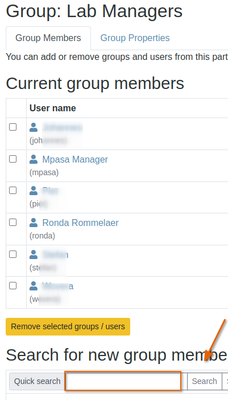
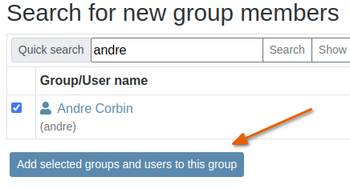
|