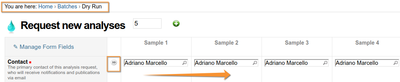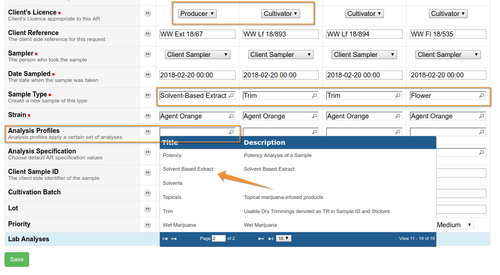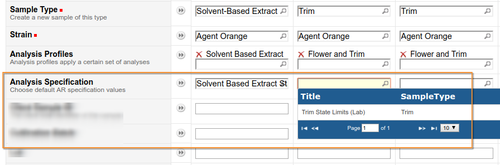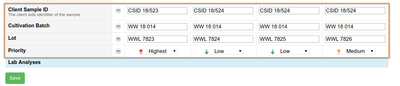Use Case. Bulk over-the-counter Samples
|
|
|
|---|---|
|
OverviewIn this exercise we simulate a use case of receiving samples over the counter, without the Samples being registered before. This workflow is most prevalent in regulatory environments where lab clients register their Samples firstly with regulatory systems such as METRC and interfacing these systems is not yet possible. Cannabis Samples can contain more than 100 Analyses, and the the system here is configured to do a lot of processing in the background for performance reasons, could still be optimised further. Create a Client Batch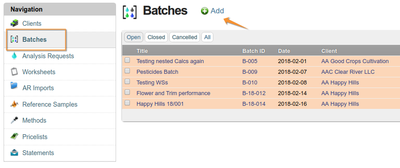
Only recommended for 5 or fewer Samples to prevent the Sample registration form becoming unmanageably large Navigate to Batches and press Add
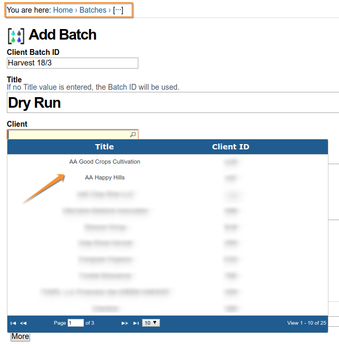
Give the new Batch a meaningful title, assign it to the Client where the Samples originated from. Add the Client's Batch ID if available
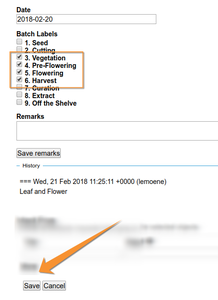
Select a Batch date, and if applicable which Batch sub-groups to apply. This feature is used by Clients, e.g. Cultivators, to track say analytes over a season to optimise growth and harvesting by continually adding Samples to the same Batch, corresponding to their cultivation or production batches. The results will be categorised using these labels in the Batchbook view. The Remarks field is handy for capturing ancillary information from the Client and Lab observations to assist in handling queries. Press Save. The Batch's Samples Page opens.
The Batch's Samples page lists all the Samples already in the Batch, they might be in various workflow states like in this small pesticide one:
Press the Add button to manually add new Samples after setting how many you want. For Analysis sets this big, we recommend not doing more than 5 manually. See the next section on how to use Bika's bulk Sample import using spreadsheet templates |
Creating Batch Samples manuallyComplete the fields for the first column and where secondary column fields share the same value, it can be copied across columns using the
Compulsory fields are indicated with red icons and look-ups are provided for most of them. Analysis profiles save a lot of clicks, we use a variety here
Applying regulatory Specifications to indicate captured results out of range in views and eventual Certificate of Analysis, COA
Add the other formation important to the Client, Client Sample ID (CSID), Cultivation Batch ID and Lot number. For the lab, select the appropriate Priority - default is Medium
Press Save. The system will queue the new Samples for creation and return the user to the Batch screen Creating these big Samples through the UI generally takes less than a minute per Sample, In this time the lab clerk may continue with creating the next Batch or other tasks. When the Samples are ready, she proceeds with labeling them and uploading their images. See the following pages Up next, How To Upload bigger Sample batches from spreadsheets
|


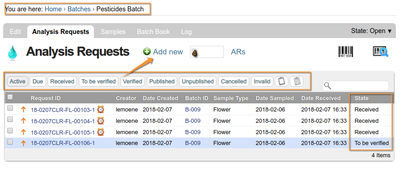
 button
button