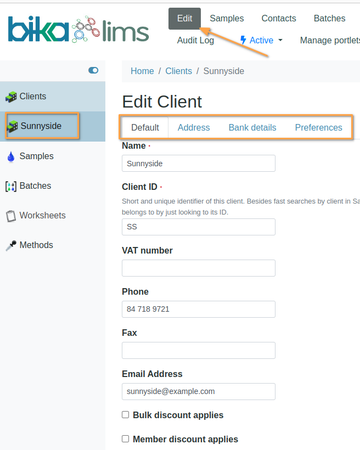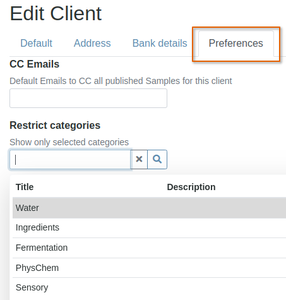3.1 Client Organisations
Disclaimer | ||
|---|---|---|
Creating new ClientsAuthorised labmanagers or labclerks navigate to the LIMS client folder from the navigation panel in the left hand column. The clients list is displayed:
Click on a client to navigate to its pages or push [Add] to create a new one
|
Client ConfigurationThe lab may give Clients discounts for being a bulk buyer or if the Client is a 'member' - sometimes the case in privately held co-operative labs The membership discount is set as a percentage while individual bulk prices can be assigned to individual Analysis Services Clients could do these themselvesBika's design aims to remove admin loads in the labs and for Clients to maintain their own Contacts, preferences and Templates Most labs prefer labmanagers to do the initial registration after an application and approval process, and then hand over to them, referring to these manual pages, or distributing their own client user guides On the client records, tabs are available to edit the client's contact and address information, contact people and preferences, as well as its Sample Points, Profiles, Sample Templates, Specifications and Sampling Round Templates Their Transactions lists are populated later: Batches, Analysis Requests, Imports, Samples, Sampling Rounds and Supply Orders. More about them later |
Client Preferences
|