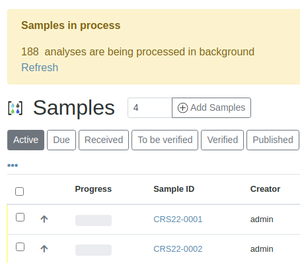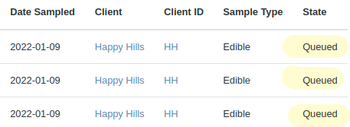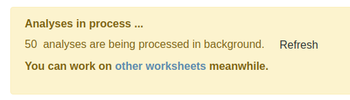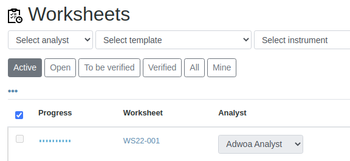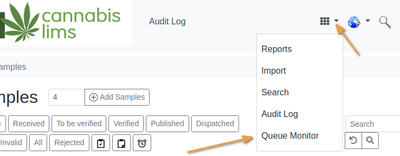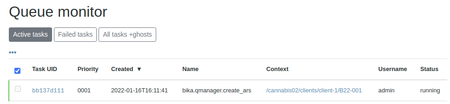Submitting Analyses to the Queue
Queuing, when triggered, applies to the following transitions, for Samples
- Registration
- Receipt
- Cancellation
Samples
The task will be taken up in the queue and a message displayed to the user, from where progress can be monitored - click the Refresh button, e.g. for Receiving Samples:
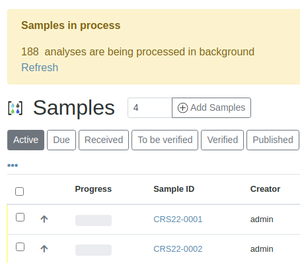
Back on the Samples list, those being processed in the background, display a rolling animated icon in their Progress fields
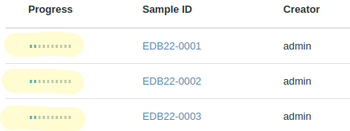


|
The Samples being processed, are listed with Queued state
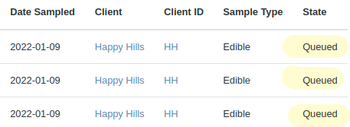
Worksheet Analyses
On Worksheets, these Analysis transitions are queued:
- Assignment - both manually and using Worksheet Templates
- Saving
- Submission for Verification
- Verification
The confirmation message is similar to that of Samples
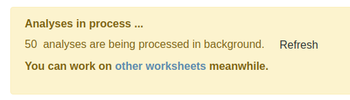
And the Worksheet being processed is listed rolling icon and state of Queued
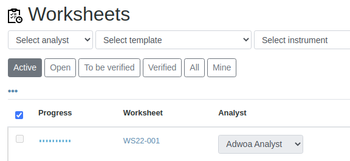

|
Queue Monitor
Queued tasks can be tracked in a Queue monitor page, accessed from the Import and Report icon at top right
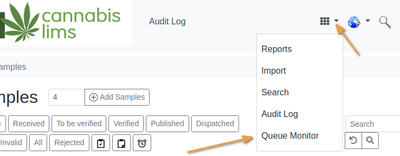
Tasks are listed showing their statuses as failed, running or queued, in their Batch or Worksheet context
Users may stop or re-queue tasks here by selecting them and pressing the corresponding [Requeue] or [Remote] button at the bottom of the list
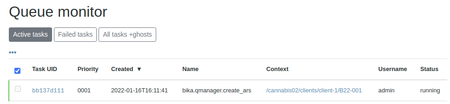
Failed Tasks
Tasks may fail because of transaction commit conflicts or timeouts, after retrying them for the number of iterations configured as the queue's Maximum retries If it failed because of a time-out, the system will increase the maximum time-out from the value it was configured as
|